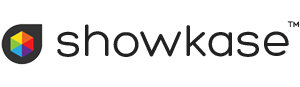Install the Showkase Server Compatibility Test on your server to check that it has all the features Showkase needs.
Installing the Server Compatibility Test
- Download the Showkase Server Compatibility Test
- Unzip the file to your computer.
- Upload the whole sktest folder to your server using FTP. The folder can go in any location that you can reach with a web browser
- Browse to the file sktest/index.php in a web browser.
- When prompted, click through the top 3 links to run the tests.
- If you see all green success messages, then your server is compatible with Showkase. Congratulations!
- If you see a red error message, please check below for possible solutions.
- When you have finished with the test, delete the sktest folder and its contents from your server.
Troubleshooting Error Messages
If you see a long stream of computer code then you do not have PHP installed at all. Check with your Server Administrator on how to install PHP.
Basic Test Errors
Error messages on the basic tests screen imply that your server does not have all the features that Showkase needs. Specifically:
- PHP version >= 5.2.0
- Safe mode should be off
- GD graphics library version > 2.0
- DOM XML parser extension installed
If any check fails then Showkase will not run on your server. Consult your server administrator or service provider to see if your PHP installation can be upgraded.
File Test Errors
The test will report if an open_basedir restriction is in place. This is not necessarily a problem but may be the reason for any errors that show in the file tests.
Problems with writing and reading files are usually caused by file permissions and you will usually be able to change these yourself. If you are not familiar with this topic you could read-up on the basics at Wikipedia.
Permissions on most Unix servers can be changed by ftp. The suggested permissions for this test program are given below, first in octal notation and then in the alternative symbolic notation. Note that setting permissions on a folder does not usually change the permissions on the folder contents, you will need to set these seperately.
Set all folders to 0755 (rwxr-xr-x)
Set all files to 0644 (rw-r--r--)
If these settings don't work then try the following:
Set all folders to 0775 (rwxrwxr-x)
Set all files to 0664 (rw-rw-r--)
If you are still having problems try setting all files and folder to:
0777(rwxrwxrwx)
On Windows IIS servers, set security for all files and folders so that the web user can 'modify', 'read and execute', 'list folder contents', 'read', 'write'
There are several types of Windows servers and the permissions and the method of changing them will vary depending on the operating system and server version. You may need to experiment with different settings until the test program runs without any errors.
Once you have changed your permission settings, run the test program again.
Session Test Errors
Contact your server admin or helpdesk. Tell them you have installed a php program that uses sessions and quote the error message(s). They should be able to fix the problems or tell you how to fix it.